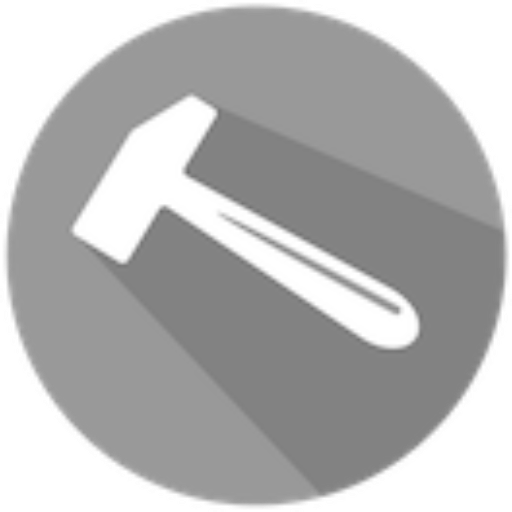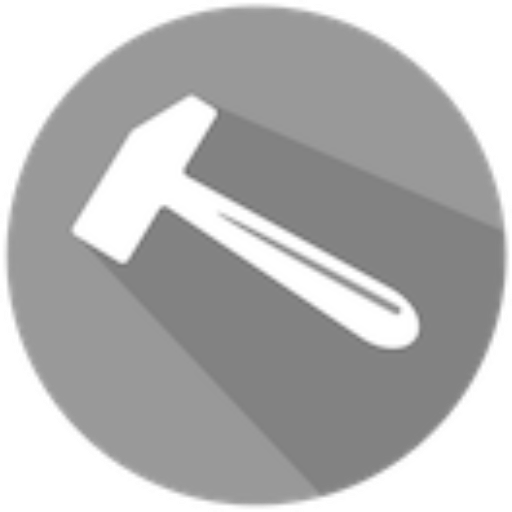AWS Credentials
To use Takomo, you must have valid AWS credentials configured. Takomo uses the AWS SDK for JavaScript under the hood, which supports multiple ways to provide credentials. For detailed information, refer to the official SDK documentation.
Using a Profile
The simplest method for local development is to define a profile in your ~/.aws/credentials file. You can then provide it to Takomo using either the AWS_PROFILE environment variable or the --profile command-line option.
Step 1: Configure the profile
Step 2: Use the profile
Option A: Set environment variable
Option B: Use command-line option
Assuming Roles
If your IAM user assumes roles in the same or different AWS accounts, you can configure a base profile with access keys and use that as the source_profile for role-based profiles.
Example configuration
Usage
In this setup, the manager profile is used to assume the admin role in Account A or the readonly role in Account B.
Assuming Roles with MFA
For roles that require MFA, include the mfa_serial property in the profile configuration.
Example
When executing commands, Takomo will prompt you to enter the MFA code: